

The Z-Matrix Editor in molden lets the user create and/or manipulate stuctures on screen. Additional helper applications may be used to optimise the stuctures on a force field level. The final structure can be saved as a Z-matrix file or as a variety of cartesian formats. It is also possible to start up Ab Initio/Semi Empirical packages from this window.
Below is a Clickable Map of the Z-Matrix Editor:
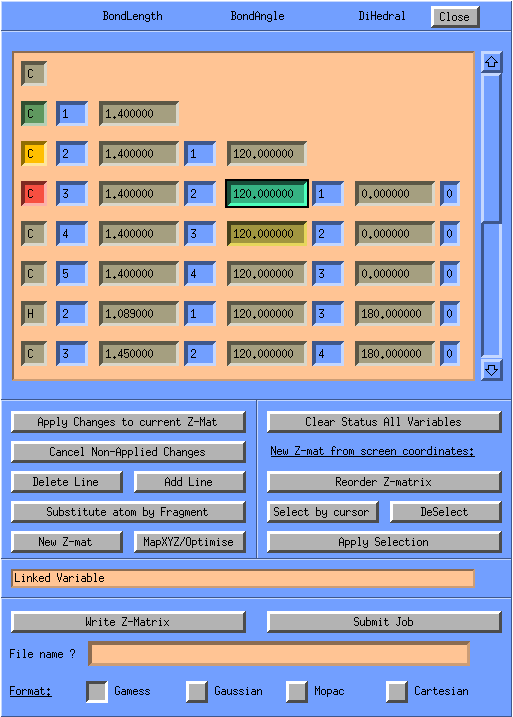
Index:
In the Z-Matrix approach the position of each atom (except the first three) is defined with respect to three previously defined atoms.
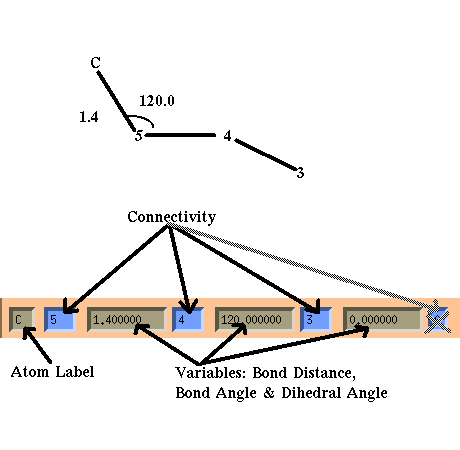
In this example
Of course the first atom in the Z-matrix has no previously defined atoms to refer to and is the origin if you like, the second atom is always connected to the first atom by just a bond distance variable, and the third atom is connected to the first two by just a bond distance and a bond angle.
In the variables editing window color is used to indicated the Status of a variable and to high-light the atoms which are involved in this internal degree of freedom. If you click on a variable field:
When you click on a atom in the molecular display, its corresponding Z-Matrix line will become visible in the Variables/Connectivity editing window and its atom label field will turn to color red.
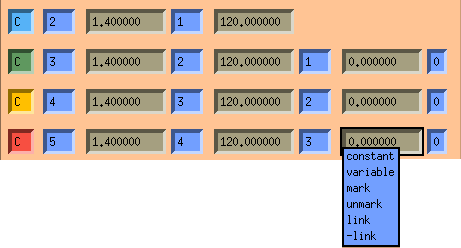
The different statuses are:
The different statuses are color coded:

This will reset the status of all variable to the state: variable.
When you click the Apply Changes to the current Z-Mat button or hit the Return key in an active variable textfield, the current Z-matrix will be converted to cartesian coordinates and the changes will take affect in the molecular display. This can also be accomplished by hitting the Return key when in an active variable editing textfield.
When you click the Cancel Non-Applied Changes button, you will undo all changes to the Z-Matrix since the last time you clicked the Apply Changes to the current Z-Mat button or hit the Return key.
When you Click the Add Line button, you are going to add a new line/atom to your Z-Matrix. The Z-matrix window will look as follows:
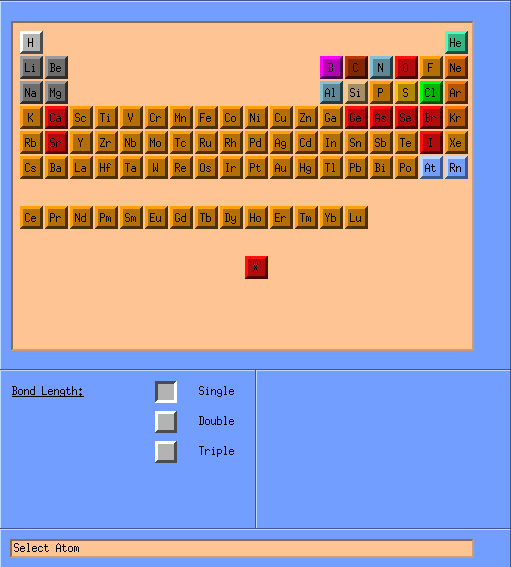
Click the button of the atom type you want to add. Then you will be asked to select three atoms from the molecular display to define its connectivity. The cursor will change shape to indicate this. This can be done by simply clicking on the atoms, each successfull atom selection is confirmed by a beep. ( For the first three atoms in the Z-Matrix less atoms are needed to define their connectivity). Molden has a small internal table of bond distances for the most common elements, it discriminates between Single,Double and Triple bonds. So before selecting an atom you could tell Molden to guess a bond length according to its multiplicity, by checking one of the following:
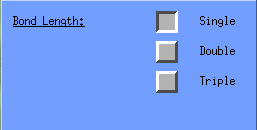
For atoms which are not in moldens table of bond distances, the bond length is estimated from the sum of their van der Waals radii
PS: The Molden Z-Matrix editor is chemically not very smart, that is it doesnt keep track of the hybridisation state of an atom, although it will try to guess it from the atoms to which it will be connected to.
When you click the Delete Line button, the active Z-Matrix line is deleted, you can activate a Z-Matrix by clicking one of its editable fields. Be sure to first delete any atoms which Z-Matrix lines refer to this atom.
Start with a empty Z-Matrix. The Molecular display will also be emptied.
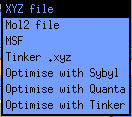
This option is intended to either:
Have a look at set up helper programs.
-a no automatic cartesian -> zmat conversion
-A Keep order of atoms when creating a Z-matrix
-u With GAMESS-US optimisation output, molden
generates a z-matrix, (default: read from output)
-Z Map the Z-matrix file mapfile onto a crystal.
mapfile contains a Z-matrix followed by keyword
MAP and per line an integer that maps a
Z-matrix line onto a cartesian line
When a structure has no Z-Matrix, molden will generate one for it. The order
of atoms in the Z-Matrix will not correspond with the order of atoms which
were read in. When molden creates a Z-Matrix it will first look for atoms
part of a ring and build from there, first the heavy atoms (all non Hydrogen)
and then the Hydrogens. In the worst case, molden will even add dummy atoms,
this will be done when there are 3 or more atoms on a line. So if you see
dummy atoms where you didnt expect them and you want to get rid of them try the
-a commandline flag. Molden internally keeps track of which Z-Matrix
atom is mapped to which 'Cartesian' atom. Once you click
Apply Changes to the current Z-Mat button or hit the Return key in
an active field, the current Z-Matrix is parsed to cartesians and the
Z-Matrix ordering will be the same as the cartesian ordering.
For Gamess-US there is an additional problem that the forces on the
atoms read from the Gamess-US outputfile are in a different orientation
than cartesian coordinates generated from the Z-Matrix on the output.
In this case the Z-Matrix is not mapped to the cartesians as read in from
the Gamess-US output. So with Gamess-US you should always
first click the Apply Changes to the current Z-Mat button if you
want to manipulate the Z-Matrix, after that the display of forces will no
longer be valid. You can circumvent this problem by supplying the -u
commandline flag, in this case the Z-Matrix on the output is ignored and
molden creates one which is mapped to the cartesians read from the outputfile.